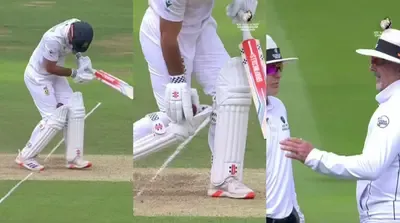The Steam Deck, Valve’s handheld gaming device, is renowned for its flexibility, allowing users to play games from various platforms. If you’re a fan of GOG’s DRM-free titles and wish to access your GOG library on the Steam Deck, installing the GOG Galaxy launcher is an excellent solution. This guide will walk you through the process step-by-step, ensuring you can enjoy your GOG games seamlessly.
GOG Galaxy is the official client for GOG.com, offering features like automatic updates, cloud saves, and a unified library for your games. By installing it on your Steam Deck, you can:
- Access Your GOG Library: Play your purchased GOG games directly on the device.
- Utilize Cloud Saves: Sync your game progress across devices.
- Receive Automatic Updates: Keep your games up-to-date without manual intervention.
Prerequisites
Before diving into the installation, ensure you have:
- A Stable Internet Connection: Required for downloading the installer and games.
- A USB Drive or Network Sharing Setup: To transfer files between your PC and the Steam Deck.
- Basic Familiarity with the Steam Deck’s Desktop Mode: You’ll need to navigate the Desktop Mode for this installation.
Step 1: Download the GOG Galaxy Installer
Since the GOG website may not allow downloads directly from the Steam Deck’s browser, it’s advisable to use a PC for this step:
- On Your PC:
- Visit the GOG Galaxy download page.
- Download the GOG Galaxy 2.0 installer (GOG_Galaxy_2.0.exe).
- Visit the GOG Galaxy download page.
- Transfer the Installer to the Steam Deck:
- Using a USB Drive: Copy the installer to a USB drive, then connect it to the Steam Deck.
- Using Network Sharing: Set up a shared folder accessible by both your PC and the Steam Deck, and place the installer there.
- Using a USB Drive: Copy the installer to a USB drive, then connect it to the Steam Deck.
Step 2: Access Desktop Mode on the Steam Deck
To proceed with the installation:
- Switch to Desktop Mode:
- Press the Steam button on your Steam Deck.
- Navigate to Power and select Switch to Desktop.
- Press the Steam button on your Steam Deck.
Step 3: Add the GOG Galaxy Installer to Steam
- Open Steam in Desktop Mode:
- Launch the Steam application from the desktop.
- Launch the Steam application from the desktop.
- Add the Installer as a Non-Steam Game:
- Click on “Add a Game” in the bottom-left corner.
- Select “Add a Non-Steam Game…”.
- In the dialog box, click “Browse…”.
- Navigate to the location of the GOG_Galaxy_2.0.exe installer.
- Change the file type filter to “All Files” to see the .exe file.
- Select the installer and click “Open”.
- Click “Add Selected Programs” to add it to your Steam library.
- Click on “Add a Game” in the bottom-left corner.
Step 4: Configure Proton Compatibility
To ensure the Windows-based installer runs smoothly on the Linux-based Steam Deck:
- Locate the Installer in Your Steam Library:
- Find “GOG_Galaxy_2.0.exe” in your library.
- Find “GOG_Galaxy_2.0.exe” in your library.
- Set Compatibility Mode:
- Right-click on the installer and select “Properties…”.
- Navigate to the “Compatibility” tab.
- Check the box for “Force the use of a specific Steam Play compatibility tool”.
- From the dropdown menu, select the latest version of Proton (e.g., Proton 7.0-1).
- Right-click on the installer and select “Properties…”.
Step 5: Install GOG Galaxy
- Run the Installer:
- With the compatibility settings in place, click “Play” to launch the installer.
- Follow the on-screen prompts:
- Click “Next”.
- Accept the license agreement.
- Choose the default installation location.
- Click “Install” to begin the installation.
- Click “Next”.
- With the compatibility settings in place, click “Play” to launch the installer.
- Complete the Installation:
- Once the installation is complete, uncheck “Launch GOG Galaxy” and click “Finish”.
- Once the installation is complete, uncheck “Launch GOG Galaxy” and click “Finish”.
Step 6: Configure Steam to Launch GOG Galaxy
By default, the Steam entry points to the installer. You’ll need to redirect it to the actual GOG Galaxy application:
- Identify the Installation Path:
GOG Galaxy is typically installed in:
/home/deck/.local/share/Steam/steamapps/compatdata/(AppID)/pfx/drive_c/Program Files (x86)/GOG Galaxy/
- Replace (AppID) with the specific ID assigned during installation. To find this:
- Navigate to /home/deck/.local/share/Steam/steamapps/compatdata/.
- Look for the most recently created folder; this corresponds to the GOG Galaxy installation.
- Navigate to /home/deck/.local/share/Steam/steamapps/compatdata/.
- Update the Steam Shortcut:
- In your Steam library, right-click on “GOG_Galaxy_2.0.exe” and select “Properties…”.
- Under the “Shortcut” tab:
- In your Steam library, right-click on “GOG_Galaxy_2.0.exe” and select “Properties…”.
Change the “Target” field to point to GalaxyClient.exe:
/home/deck/.local/share/Steam/steamapps/compatdata/(AppID)/pfx/drive_c/Program Files (x86)/GOG Galaxy/GalaxyClient.exe
Change the “Start In” field to:
/home/deck/.local/share/Steam/steamapps/compatdata/(AppID)/pfx/drive_c/Program Files (x86)/GOG Galaxy/
- Rename the Shortcut (Optional):
- For clarity, you can rename the shortcut from “GOG_Galaxy_2.0.exe” to “GOG Galaxy”.
- For clarity, you can rename the shortcut from “GOG_Galaxy_2.0.exe” to “GOG Galaxy”.
Step 7: Launch GOG Galaxy
With everything set up:
- Return to Gaming Mode:
- Exit Desktop Mode by selecting “Return to Gaming Mode” from the desktop.
- Exit Desktop Mode by selecting “Return to Gaming Mode” from the desktop.
- Launch GOG Galaxy:
- In your Steam library, locate “GOG Galaxy” under the “Non-Steam” section.
- Click “Play” to start the application.
- In your Steam library, locate “GOG Galaxy” under the “Non-Steam” section.
- Log In to Your GOG Account:
- Enter your GOG credentials to access your library.
- Enter your GOG credentials to access your library.
Step 8: Install and Play GOG Games
Now that GOG Galaxy is up and running:
- Browse Your Library:
- Navigate to your “Owned Games” section to view your collection.
- Navigate to your “Owned Games” section to view your collection.
- Install Games:
- Select the game you wish to play and click “Install”.
- Choose the installation location and proceed.
- Select the game you wish to play and click “Install”.
- Play Games:
- Once installed, click “Play” to start the game.
- The game will launch, and you can enjoy it just like any other title on your Steam Deck.
- Once installed, click “Play” to start the game.