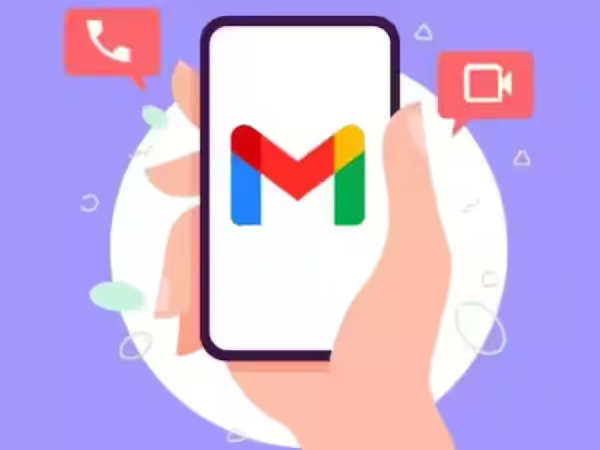
Google has rolled out a new Manage Subscriptions feature for Gmail. Through this feature, you will be able to unsubscribe from junk mail in 1 click. Know how.
Google has rolled out a new 'Manage Subscriptions' feature for its Gmail users. Through this feature, users will be able to unsubscribe active email subscriptions in 1 click. Not only this, through this feature you will also get information about how many emails you have received from a single email address so far. This feature has been made live for Android Gmail users at the moment. However, soon it will be rolled out for iOS and web users as well. Let's know all the details.
Google has given information about the new Manage your subscriptions feature of Gmail through its support page. As we told, this feature has been rolled out for Android users at the moment. However, in the coming time it can also be rolled out for iOS and web users. This feature has also been released in a phased manner for Android users. In such a situation, some people have got this feature, while some users will get this feature in the coming days.
This new Manage Subscriptions feature of Gmail will be visible to you at the bottom of the menu section present on the top-left corner. As soon as you click on Manage your subscriptions, all the active email subscriptions will start appearing in front of you. Out of these, whichever sender you want to unsubscribe from, you just have to click on it. After this, you will stop receiving emails from that sender. As we told, through this feature you will also be able to see how many emails you have received so far through a single sender.
How to Use New Manage your subscriptions
1. First of all open Gmail in your Android smartphone.
2. After this you have to click on the menu icon present on the top-left corner.
3. Here, on scrolling down, you will see the new Manage your subscriptions feature below Trash.
4. As soon as you go to this section, you will see a list of subscribed emails, whichever you want to unsubscribe, you can unsubscribe them by clicking 1 on its name.









